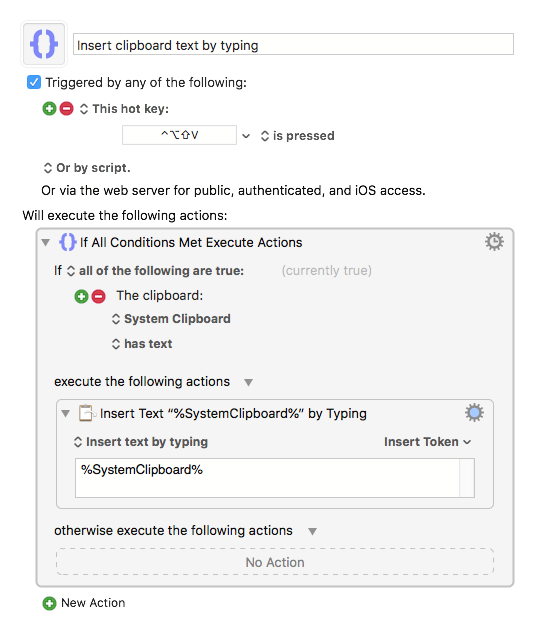A recent update to Adobe Creative Cloud 2019 on macOS introduced a very annoying and very misguided UI trend, where you are not allowed to paste information into a password field. Because I use the 1Password password manager to generate random passwords for every site & service I have an account on, I have no idea what my actual Adobe ID password is, because I don’t really need to know what it is except when I actually need to login to my CC account.
I posted this as a bug report to the Adobe UserVoice forums, but in the meantime, I figured out a way to work around this annoyance by using Keyboard Maestro—an amazing app which typically ends up being the usual solution to problems like this.
This simple Keyboard Maestro macro assumes you’ve already copied the password (or any text, for that matter) to your system clipboard, then spits it back out into the selected text field by emulating a real human being typing it at the keyboard, rather than pasting it. I mapped the macro to the keyboard combo CTRL-SHIFT-OPTION-V, since it’s close enough to the standard shortcut for pasting (⌘V) that it’s easy for me to remember.
I wish application & website designers would learn that disabling pasting in password fields creates more security problems than it would had you just allowed it in the first place!